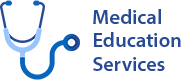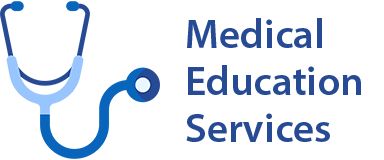Password Reset
Please select this link to view How to Set Up Up Multi Factor Authentication MFA and Self Service Password Reset. (If DiT use Nervepoint)
Your computer login is different and can be reset using Nervepoint.
Clinical System Guide
Who needs access?
All DiTs working in Psychiatry
Turas Learn Modules
- NHS FV: Care Partner Module 1 – Introduction and Getting Started
- NHS FV: Care Partner Module 2 – Summary Screen
- NHS FV: Care Partner Module 3 – Personal Details, Other Personal Details and Registering a Patient
- NHS FV: Care Partner Module 4 – Involvements
- NHS FV: Care Partner Module 5 – Contacts
- NHS FV: Care Partner Module 6a – Activities Part 1
- NHS FV: Care Partner Module 6a – Activities Part 2
- NHS FV: Care Partner Module 7 – Alerts and Key Themes
- NHS FV: Care Partner Module 8 – Care Plans
- NHS FV: Care Partner Module 9 – Calendar and Group Calendar
Face to Face Training
Not required
How to get account activated
Complete Turas modules. Please contact your unit administrator who will log a systems access request on your behalf. Or, you can log a systems access request on the IT helpdesk via eAccount>New accounts
Who needs access?
All DITs
Turas Learn module(s)
Face to Face Training
Not required
How to get account activated
Complete Turas module. Access will be activated once the Turas module has been completed. If you do not have access by 09/08/2025, please log a ticket on the IT helpdesk.
If you require assistance to log a ticket please contact the IT Support Hub (please see details below) or call the helpdesk on: 033 33 23 23 10.
Who needs access?
All DITs seeing patients in outpatient clinic.
Turas Learn module(s)
Face to Face Training
Not required
How to get account activated
Complete Turas module. For access, please log a ticket on the IT helpdesk, and state which eforms module you require access to.
If you require assistance to log a ticket please contact the IT Support Hub (please see details below) or call the helpdesk on: 033 33 23 23 10.
Who needs access?
All DiTS in anaesthetics and surgical specialties.
Turas Learn module(s)
Face to Face Training
Not required
How to get account activated
Complete Turas module. For access, please log a ticket on the IT helpdesk, and state which eforms module(s) you require access to.
If you require assistance to log a ticket please contact the IT Support Hub (please see details below) or call the helpdesk on: 033 33 23 23 10.
Who needs access?
All DITs that will dictate clinic letters.
Turas Learn module(s)
Face to Face Training
Not required
How to get account activated
Complete Turas module. If you require access to dictate letters, please log a ticket on the IT helpdesk, or contact your unit administrator who will do this on your behalf.
If you require assistance to log a ticket please contact the IT Support Hub (please see details below) or call the helpdesk on: 033 33 23 23 10.
Who needs access?
All DITs
Turas Learn module(s)
Face to Face Training
FY1s: hands-on training
FY2s and above: demo session training for new DITs unless regularly used HePMA in other NHS Board in past 18 months, you can attend for refresher if space at sessions allows.
New and returning users HePMA logins will be sent out after attending the demo session. New and returning users who do not need the demo session can request their HePMA login by completing the NHS Forth Valley HEPMA Access Microsoft Form or can attend the Learning Centre to obtain their HePMA login.
Remaining users your HePMA login credentials remain active and the same, no need to attend the Learning Centre.
How to get account activated
All DITs need to complete the Turas module listed above even if you have previously used Hepma in another Health Board.
Logins will be given out at the end of Face to Face training.
For other users, the Hepma team will check Turas module completion and send out login details once this has been done.
Who needs access?
All DITs in surgical specialties who will be writing operation notes.
Turas Learn module
Face to Face Training
Not required
How to get account activated
On completion of the Turas Learn Module, send your name, email, specialty, grade, GMC number and attach a copy of your module certificate to: fv.operasystemadmin@nhs.scot
Who needs access?
All DITs
Turas Learn module
Face to Face Training
Not required
How to get account activated
New to FV: Complete Turas module. Turas is checked twice daily. Login details will be emailed to you. If not received within four working days please log a ticket on the IT helpdesk.
Returning: If not received by 09/08/2025, please log a ticket on the IT helpdesk.
If you require assistance to log a ticket please contact the IT Support Hub (please see details below) or call the helpdesk on: 033 33 23 23 10.
Who needs access?
All DITs that will make referrals or advice requests to other specialities.
Turas Learn module
NHS FV: NHS FV: Introduction to SCI Gateway | Turas | Learn
Face to Face Training
Not required
How to get account activated
Complete Turas module. If you require access to make referrals, please log a ticket on the IT helpdesk, or contact your unit administrator who will do this on your behalf.
If you require assistance to log a ticket please contact the IT Support Hub (please see details below) or call the helpdesk on: 033 33 23 23 10.
Who needs access?
All DITs
Turas Learn module(s)
- NHS FV: Clinical Systems Induction for Resident Doctors (For all)
- NHS FV: TrakCare Emergency Department Module for Resident Doctors (For those rotating to ED)
Face to Face Training
- No specific Face to Face training will be provided over and above the e-learning modules above. This can however be facilitated for any Doctor wishing further training or support. Please log a request ticket for the TrakCare Team on the IT Portal (accessible from NHSFV Intranet Homepage).
How to get account activated
Please complete Turas Learn Modules before starting. This is important even if previous experience of TrakCare at other Health Boards.
TrakCare Team will check if you have completed your Turas Learn Modules – if you have, your TrakCare user account will automatically be activated and you will receive an automated email with the details.
TrakCare Log on credentials are same as Active Directory (PC logon).
Any issues or questions, there will be Trakcare system and training representation in the Learning Centre DiTS Hub on Wednesday 7th, Thursday 8th and Friday 9th August.
Out with those times then please either call IT Servicedesk 0333 323 2310 or email fv.fvservicedesk@nhs.scot, providing your contact details and we will reach out to support you.
If you experience any problems gaining access to any of these systems please contact Medical Education Services directly on 01324 567618 or email fv.postgraduatemedicaleducation@nhs.scot.
If you experience any problems gaining access to any of these systems please log a ticket via the ICT Portal, or for emergencies only please call 03333 232310.”
Account Details for Doctors in Training
Accounts for Doctors in Training to log on to a PC and access Microsoft 365, including nhs.scot email, Teams etc. are created automatically using a feed from the Turas Trainee Programme Manager application.
Please ensure you regularly access the email address you entered on Turas.
Once you have been allocated your nhs.scot email address, it is recommended you update your Turas Profile to use the nhs email address.
Junior Doctors will have one account to login to local workstation/local desktop apps and another account to log into Microsoft 365, nhs.scot email, Teams etc.
IT Support Hub
Junior Doctors will be made aware of the IT Service Desk during the induction session. A Support Hub will be available to support Junior Doctors with their account access on the following dates:
- 4th February in Room 8, Level 3, Learning Centre
The Service Desk will set up local network and Microsoft 365 accounts, and this information will be issued to you by your unit admins/medical education.
Junior Doctors will be required to:
- log-in to office.com using their username and temporary password.
- set up their account including setting up Multi Factor Authentication to secure the account.
- update their profile in Microsoft 365 e.g. profile photo.
- change their password to meet the NHS Scotland password requirements.
Local Desktop account credentials
- DITS computer login/username will be your GMC number.
- Clinical Fellow/Clinical Development Fellow/Core Trainee 1 (Dental) and Core Trainee 2/3 (OMFS) computer login/username will be forename.surname.
- HePMA usernames are unique and not linked to GMC. Please email the HePMA team (fv.hepmaprojectteam@nhs.scot) for details of on-site training.
Your computer login/username will be your GMC number.
Your computer login/username account will remain active.
Your email stays the same, but your computer login/username will change from forename.surname to your GMC number. A notification email will be sent to you.
Oral Max and dental trainees network username will be forename.surname
Your email stays the same but your computer login/username will change from GMC to forename.surname. A notification email will be sent to you.
Leavers
If you are leaving the DITs program for a new post in NHS FV, the employing Department will need to submit a request on the ICT Portal. Your email stays the same but your computer login/username will change from GMC to forename.surname.
Leaving to go to another Board? The National process will disable and move your account to your new Board between 1.00am and 4.00am on the morning of your start date with new Board. Your email will be transferred to your new Board.
Leaving but asked to do an additional shift? Please ensure you are registered with the staff bank. Staff Bank will log a call on ICT Portal and IT Dept can then ensure your account is still active if they have received forms ahead of your shift starting.